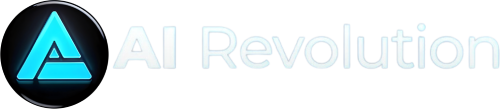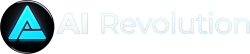One of the funnest things you can use artificial intelligence for is image generation. You simply write descriptive text and then the AI service creates the image you want. No special commands are required, just type your text in plain language, e.g. A cat playing chess Or A blue wallpaper for Windows 11. If you’re not happy with the result, just add more details.
You can then download the image you created and use it as you see fit. Copyright only applies to material created by humans, not machines. One of the pioneers of AI images is Open AI’s Dall-E service. This is the same company behind the chatbot Chat GPT and you can access both services in one place. However, a more convenient way to create images is to use the Microsoft Designer service.
Further reading: How not to get bamboozled by AI content on the web
What is Microsoft Designer?
Microsoft has integrated Dall-E into a more graphically attractive shell in which you can not only create new images. You can also edit existing images, for example by removing distracting objects or removing the background so that only the subject remains. You can also change the character of your image to make it look like a cartoon, a classic piece of art, or something else.
Microsoft Designer can also create Facebook updates, invitations, restaurant menus and more by mixing images, text and graphics. Again, just type in a description of what you want to create.
Is Designer available in multiple locations?
Designer tools are also integrated with several Microsoft services, so you can access them by, for example, clicking on the Copilot icon on the far right of your Edge browser.
How do I start on my computer?
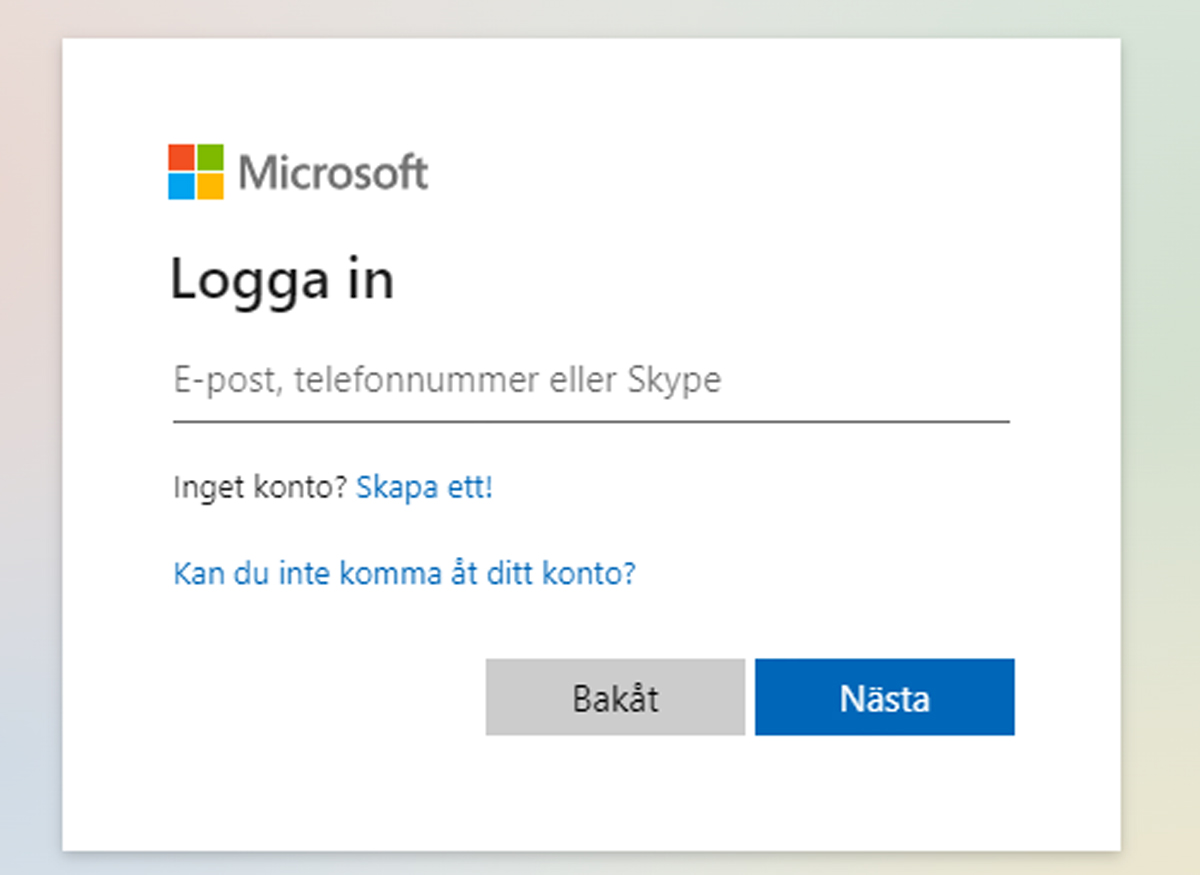
Foundry
To use Microsoft Designer on your computer, go to designer.microsoft.com and click Log in in the upper right corner. If you don’t have a Microsoft account, click Create one. Being signed in with a Microsoft account is a requirement to run Designer.
And the app?
If you want to use your mobile phone or tablet, open the Google Play Store (Android) or App store (iOS) and search for Microsoft Designer. Install the app, open it and log in. You will also need to agree to Microsoft’s terms of service. The Designer app is different from the website, but the concept is the same.
Does it cost money?
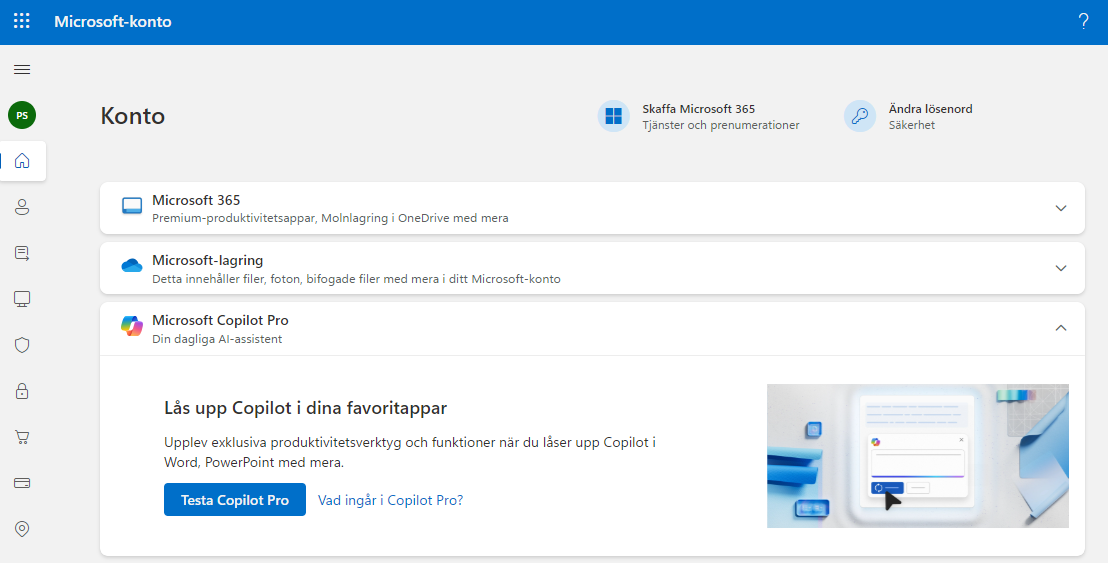
Foundry
The free Microsoft Designer account has limitations that are removed if you upgrade to Copilot Pro. It costs $255/month and gives you more features across all Microsoft AI services. In the case of Designer for example, you benefit from 100 boosters per day instead of 15 as in the free version. A booster is the “payment” you use when you create and upload AI images. To upgrade to Copilot Pro, click on the profile picture in the upper right corner and select Account information And Settings.
Can I edit images?
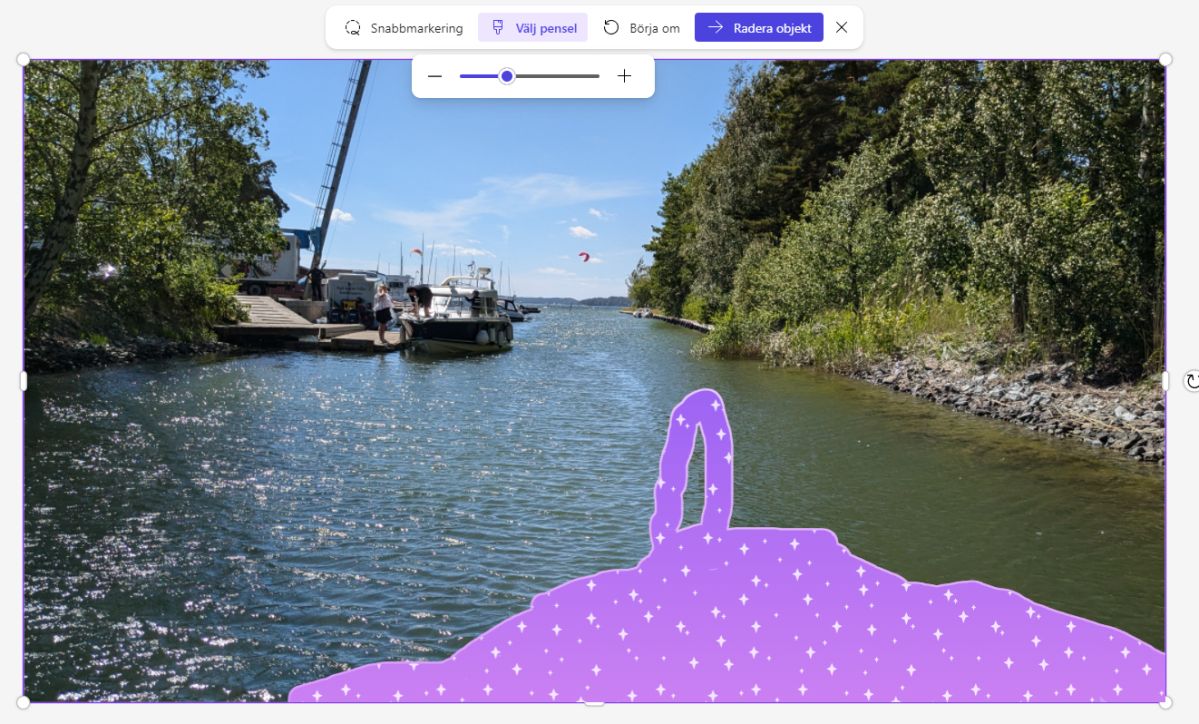
Foundry
Microsoft Designer can create new images and modify existing ones. To do the latter, press Edit with AI and choose what you want to do, like Remove background (give the image a white background), Generative erasure (delete individual details), or Rework the image (give the image a new character). Make your selection and select Download from this device to select the desired image. Make the change and select Download to save.
In our example you see the bow of a boat and by selecting it we can remove it and replace it with water.
How can I conceive?
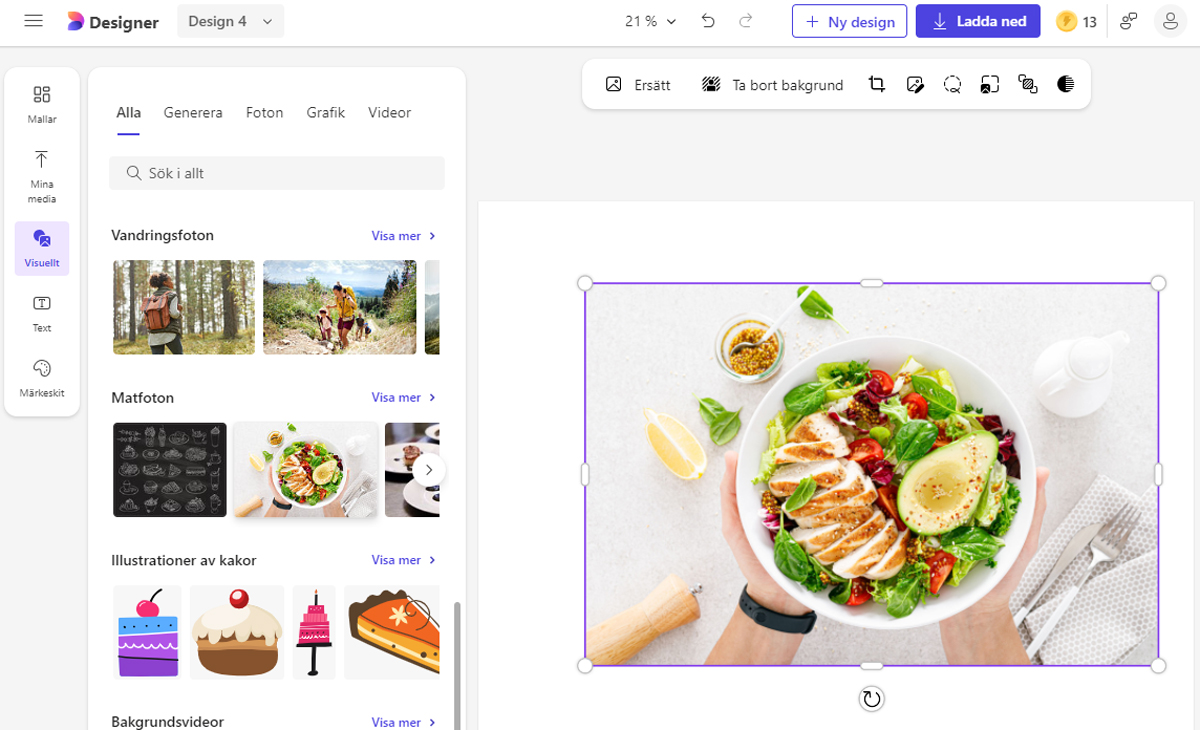
Foundry
Microsoft Designer can also layout invitations, brochures, social media images, and more. To do this, click Design from scratchchoose what you want to do and follow the instructions. Of course, how they look and what you can do depends on what you chose. When you are finished, select Download. For example, how about creating a stylish menu or menu board with the Designer layout tool?
How the designer works
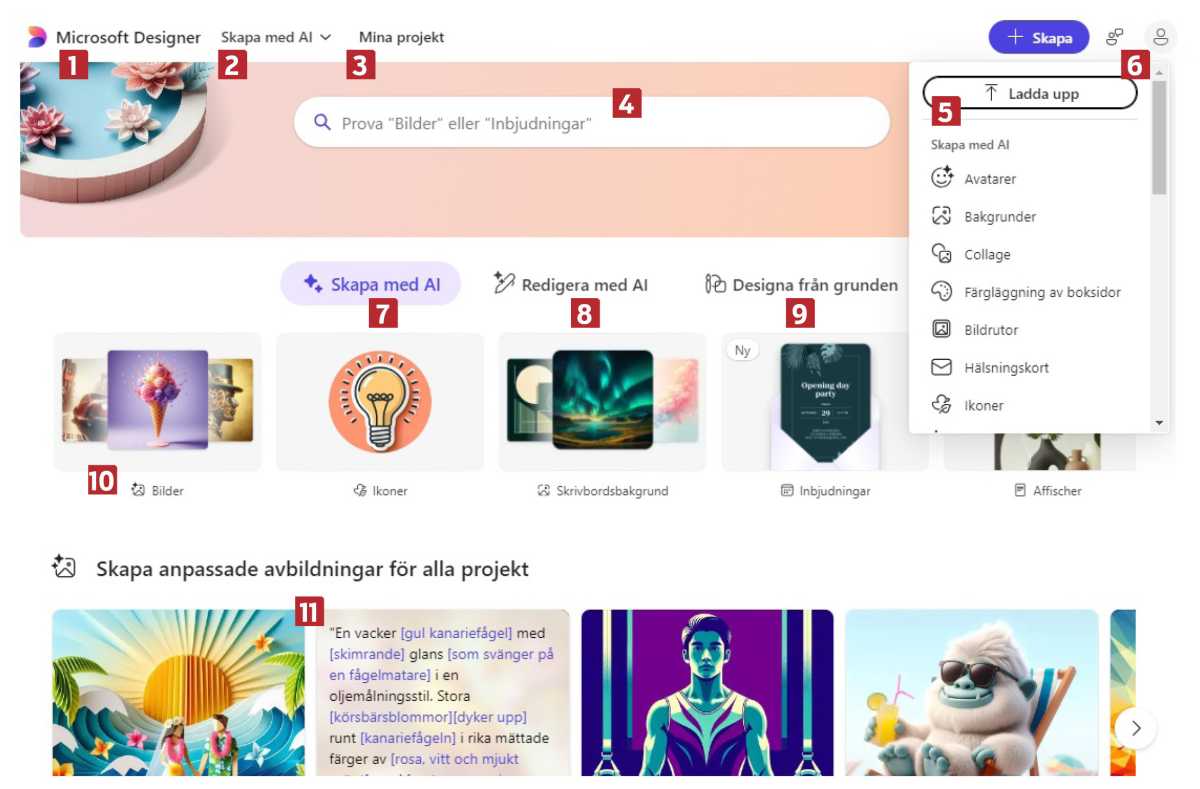
Foundry
1. Get started
Click here to return to the Designer home page.
Display a menu displaying the service’s tools.
3. Your works
Everything you created in Designer is here.
4. Quick Search
Find the tool you want to use.
5. Create
Tap the blue Create button and choose what you want to do in Designer.
6. Settings and preferences
Open your account and make other settings for the service.
7. Generate
Let Designer create new images with AI.
8. Edit
Use the service to finalize images.
9. Design
Create a brochure or other document.
10. Shortcuts
Quickly launch common tasks from here.
11. Examples
Here you see images of what Designer can create. Rest your mouse to see the text prompt that was used.
This article was originally published on our sister publication PC for Alla and has been translated and localized from Swedish.